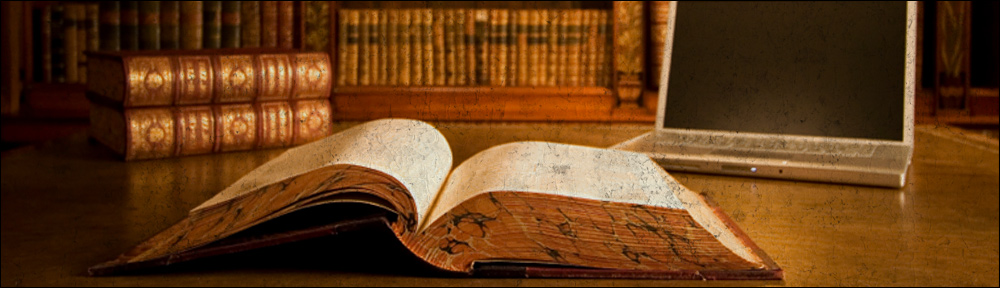Tag: linux
-
How to export Webflow code using simple Linux commands
This article covers how to export Webflow code using simple Linux commands. Webflow is a great platform however most of its functionality is centered around editing and designing and less around hosting. Once a site has been designed and is receiving less frequent updates, moving out to your own web server can be a cost […]
-
Best mechanical keyboards for Sysads
This post provides a curated list of the best mechanical keyboards for Sysads and other people that need to type fast and accurately. Typing experience, features, design and affordability have been taken into account. Dustsilver K84 The K84 is a compact and colourful high quality mechanical keyboard that won’t break your wallet. It’s a 75% […]
-
7 keyboard layouts clearly explained
This post explains 7 different keyboard layouts which are the most practical and common nowadays. Full size or 100% This is the “old school” keyboard layout/size. It requires the most space on a desk and it’s recommended for people that need to do lots of data entry. Typically has +100 keys. Compact or 96% Similar […]
-
How to install MySQL Server on Debian Linux
While installing MySQL Server it is always good to keep in mind that the logs and data folders will potentially have a big size. By default MySQL keeps them in the root mount point (i.e. ‘/’). That may cause your database server system disk to get full, which is never a good idea. This article […]
-
How to define shorewall rules to allow VRRP traffic
It is essential for routers that implement the Virtual Router Redundancy Protocol to be able to communicate with each other. As the protocol defines, the master router needs to send multicast packets to the whole subnet and of course, the rest of the backup routers need to receive this announcements otherwise they will think that […]
-
KeepAlived Installation under Debian Etch
Briefly, KeepAlived is a daemon that is able to provide failover capabilities to servers/services by binding virtual IP addresses to machines. In the event of failure, KeepAlived would reassign this virtual IP to another machine. This action is executed fast (less than 2 seconds) and automatically. This is a very interesting daemon to be used […]
-
Having HAProxy check mysql status through a xinetd script
HAProxy is able to load balance MySQL wonderfully. The main issue is how to make sure that the backend MySQL server to forward the request to is up and running (I mean not just to establish a connection to port 3306, I mean something more “complete”, that performs a little operation against the MySQL server). […]
-
How to install NAGIOS NRPE plugin under Debian Linux
NRPE allows you to remotely execute Nagios plugins on other Linux/Unix machines. This allows you to monitor remote machine metrics (disk usage, CPU load, etc.). NRPE can also communicate with some of the Windows agent addons, so you can execute scripts and check metrics on remote Windows machines as well. Citation. You may follow the […]
-
HAProxy hot-reconfiguration
As of version 1.2.8, a new soft-reconfiguration mechanism has been introduced. It is now possible to “pause” all the proxies by sending a SIGTTOU signal to the processes. This will disable the listening socket without breaking existing connections. After that, sending a SIGTTIN signal to those processes enables the listening sockets again. This is very […]
-
Fixing VMWare vmxnet driver networking issues under Debian Linux
It seems that using particular combinations of VMWare Server and Linux Kernel version(s) while installing VMWare Tools under Linux guest machines, may render the virtual machine’s networking down. This page provides a “hacky” workaround to solve this situation. There might be other deeper and more proper solutions out there but I came up with this […]