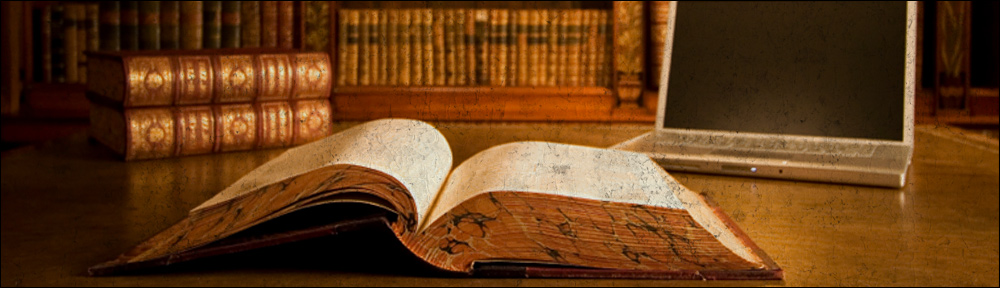Tag: driver
-
Using ejabberd with MySQL native driver
Get mysql driver (if ejabberd < 2.0.0) If you are using an ejabberd version previous to 2.0.0 (about end of 2007) then you need to put the MySQL .beam files somewhere in your Erlang path (possibly with your ejabberd .beam files): Mysql initialization Empty database creation: Schema creation: Check that the database structure has been […]
-
Fixing VMWare vmxnet driver networking issues under Debian Linux
It seems that using particular combinations of VMWare Server and Linux Kernel version(s) while installing VMWare Tools under Linux guest machines, may render the virtual machine’s networking down. This page provides a “hacky” workaround to solve this situation. There might be other deeper and more proper solutions out there but I came up with this […]