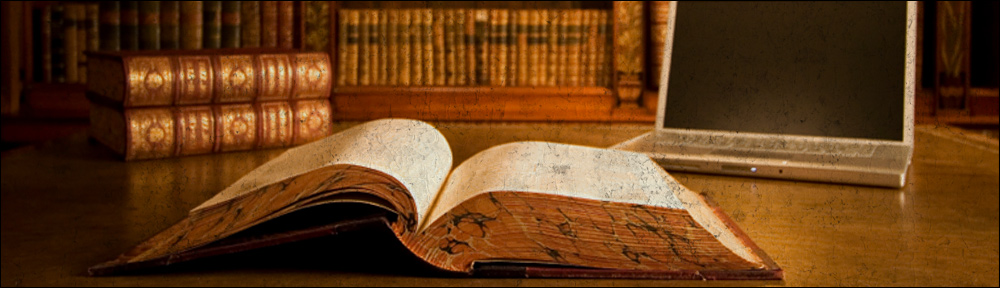Tag: debian
-
Quick and dirty fix for VMware Linux guests loosing clock accuracy
I covered on a previous post how to keep the clock synchronized for VMware Linux guest(s). Well this seems to not work at least for recent versions VMware Server 2 (i.e. the one with web based management console). For now the quick& dirty solution I am using is putting a cron job that executes ntpdate […]
-
How to install MySQL Server on Debian Linux
While installing MySQL Server it is always good to keep in mind that the logs and data folders will potentially have a big size. By default MySQL keeps them in the root mount point (i.e. ‘/’). That may cause your database server system disk to get full, which is never a good idea. This article […]
-
KeepAlived Installation under Debian Etch
Briefly, KeepAlived is a daemon that is able to provide failover capabilities to servers/services by binding virtual IP addresses to machines. In the event of failure, KeepAlived would reassign this virtual IP to another machine. This action is executed fast (less than 2 seconds) and automatically. This is a very interesting daemon to be used […]
-
How to install NAGIOS NRPE plugin under Debian Linux
NRPE allows you to remotely execute Nagios plugins on other Linux/Unix machines. This allows you to monitor remote machine metrics (disk usage, CPU load, etc.). NRPE can also communicate with some of the Windows agent addons, so you can execute scripts and check metrics on remote Windows machines as well. Citation. You may follow the […]
-
Fixing VMWare vmxnet driver networking issues under Debian Linux
It seems that using particular combinations of VMWare Server and Linux Kernel version(s) while installing VMWare Tools under Linux guest machines, may render the virtual machine’s networking down. This page provides a “hacky” workaround to solve this situation. There might be other deeper and more proper solutions out there but I came up with this […]
-
HAProxy 1.3.15.2 installation under Debian Etch (compiling from sources)
HAProxy is an excellent load balancer which performs extremely well. This page explains how to install HAProxy 1.3.15.2 since this is one of the recommended versions on the ”HAProxy Mailing List”: Server response time discrepancy Also, it has been recommended on that thread to use one of the following kernels: 2.6.22 2.6.25 2.6.18 Installation Steps […]
-
Forcing Perl to install CPAN packages via HTTP (i.e. avoiding FTP)
If you are behind a firewall and your FTP connectivity with the external world is just restricted you might get frustrated with Perl’s automatic way of installing packages (via CPAN) because it uses FTP protocol by default. Solution Edit your CPAN settings file (probably /etc/perl/CPAN/Config.pm) and change the line: it should look like this: After […]
-
Installing unrar package under Debian Linux
What we need to do is install this package (at least for Debian 4.0 Etch. You may find for your appropriate version here). Since it belongs to Debian’s non-free section you need to make sure you have non-free enabled on your apt sources. You may test that everything will be smooth by invoking the install […]
-
Unrar command line usage under Debian Linux
The command usage is: See Also Installing unrar package under Debian Linux Decompressing rar files under Debian Linux
-
Decompressing rar files under Debian Linux
First, you should have the necessary package(s) installed. Check this: Then: See Also Unrar command line usage under Debian Linux