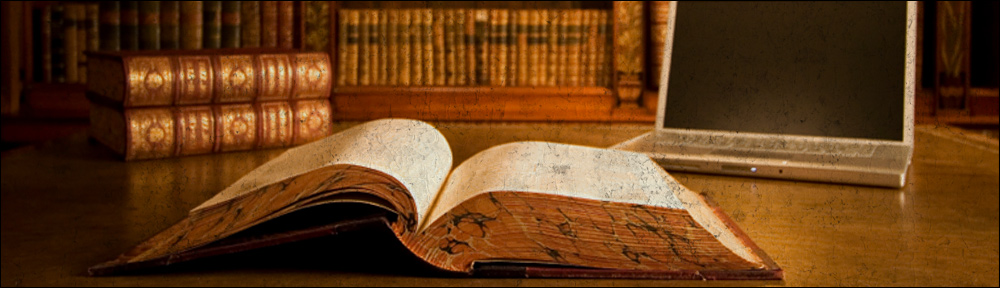Category: web-serving
-
Implementing Apache’s force proxy flag for rewrite rules under NGINX
NGINX’s default behavior for rewrite rules (at least up to version 0.7.65) is to redirect if the replacement part begins with ‘http://’. Let me quote some info from NGINX’ wiki: rewrite syntax: rewrite regex replacement flag […] If the replacement string begins with http:// then the client will be redirected, and any further rewrite directives […]
-
http_load man page
-
How to test CAS SAML using soapUI
Overview Recent versions (I believe 3.2 or older) of Central Authentication System (a.k.a. CAS) include Security Assertion Markup Language (a.k.a. SAML) support, out of the box. The beauty if it is that it is already “there” accessible through the URL ‘/cas/samlValidate’ instead of the usual ‘/cas/serviceValidate’. One thing to be noted is that it is […]
-
KeepAlived Installation under Debian Etch
Briefly, KeepAlived is a daemon that is able to provide failover capabilities to servers/services by binding virtual IP addresses to machines. In the event of failure, KeepAlived would reassign this virtual IP to another machine. This action is executed fast (less than 2 seconds) and automatically. This is a very interesting daemon to be used […]
-
Sticky sessions (aka persistence)
While working with load balancers it is sometimes required that the client connects to the same backend server all the time. This concept has several names (e.g.: sticky sessions, session stickiness, persistent sessions, persistence, etc…). Wikipedia explains this concept clearly: One dilemma when operating a load-balanced service, is what to do if the backend servers […]
-
Name based virtual hosting
It is possible (using HTTP/1.1) to have several websites served on the same IP address and port and still differentiate them based on the host name. This should be done at the web server configuration level. Microsoft IIS IIS uses the so called “Host Headers”. It is straightforward to set up, you may want to […]