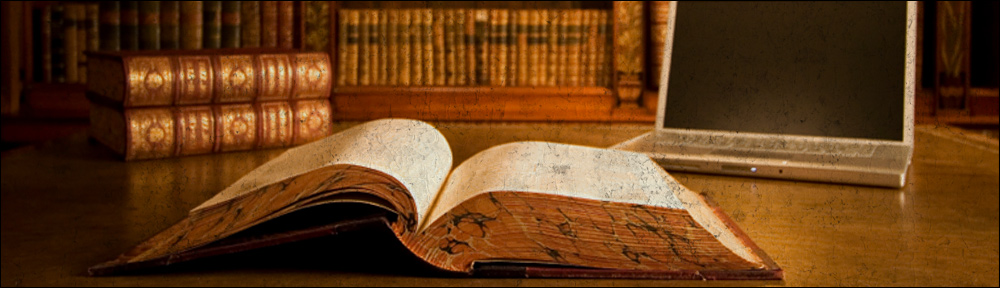Category: packet-sniffing
-
How to test CAS SAML using soapUI
Overview Recent versions (I believe 3.2 or older) of Central Authentication System (a.k.a. CAS) include Security Assertion Markup Language (a.k.a. SAML) support, out of the box. The beauty if it is that it is already “there” accessible through the URL ‘/cas/samlValidate’ instead of the usual ‘/cas/serviceValidate’. One thing to be noted is that it is […]
-
How to define shorewall rules to allow VRRP traffic
It is essential for routers that implement the Virtual Router Redundancy Protocol to be able to communicate with each other. As the protocol defines, the master router needs to send multicast packets to the whole subnet and of course, the rest of the backup routers need to receive this announcements otherwise they will think that […]
-
Opening Large Capture Files with WireShark (aka Ethereal)
Sometimes it might be needed to open ”’big”’ network traffic capture files (a.k.a. .cap) . This challenge is commonly encountered since this sort of logging it is usually very verbose. Leaving a packet sniffer (such as tcpdump) overnight logging all the packets that go through a network interface card might generate several gigs of data. […]