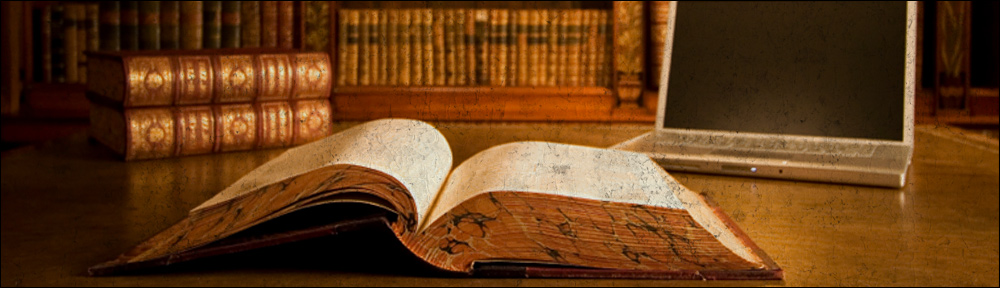Author: unai
-
Dumping a mysql database excluding one or several tables
If we need to dump a MySQL database and want to exclude table(s) we should use the option: –ignore-table=db_name.tbl_name Do not dump the given table, which must be specified using both the database and table names. To ignore multiple tables, use this option multiple times. This option also can be used to ignore views. Citation. […]
-
http_load man page
-
How to install MySQL Server on Debian Linux
While installing MySQL Server it is always good to keep in mind that the logs and data folders will potentially have a big size. By default MySQL keeps them in the root mount point (i.e. ‘/’). That may cause your database server system disk to get full, which is never a good idea. This article […]
-
How to test CAS SAML using soapUI
Overview Recent versions (I believe 3.2 or older) of Central Authentication System (a.k.a. CAS) include Security Assertion Markup Language (a.k.a. SAML) support, out of the box. The beauty if it is that it is already “there” accessible through the URL ‘/cas/samlValidate’ instead of the usual ‘/cas/serviceValidate’. One thing to be noted is that it is […]
-
How to define shorewall rules to allow VRRP traffic
It is essential for routers that implement the Virtual Router Redundancy Protocol to be able to communicate with each other. As the protocol defines, the master router needs to send multicast packets to the whole subnet and of course, the rest of the backup routers need to receive this announcements otherwise they will think that […]
-
KeepAlived Installation under Debian Etch
Briefly, KeepAlived is a daemon that is able to provide failover capabilities to servers/services by binding virtual IP addresses to machines. In the event of failure, KeepAlived would reassign this virtual IP to another machine. This action is executed fast (less than 2 seconds) and automatically. This is a very interesting daemon to be used […]
-
Having HAProxy check mysql status through a xinetd script
HAProxy is able to load balance MySQL wonderfully. The main issue is how to make sure that the backend MySQL server to forward the request to is up and running (I mean not just to establish a connection to port 3306, I mean something more “complete”, that performs a little operation against the MySQL server). […]
-
How to install NAGIOS NRPE plugin under Debian Linux
NRPE allows you to remotely execute Nagios plugins on other Linux/Unix machines. This allows you to monitor remote machine metrics (disk usage, CPU load, etc.). NRPE can also communicate with some of the Windows agent addons, so you can execute scripts and check metrics on remote Windows machines as well. Citation. You may follow the […]
-
Fixing VMware clock synchronization problems
On a VMWare environment sometimes guest operating systems may experience synchronization problems resulting into wrong dates and/or times. This could be more than annoying. From Timekeeping in VMware Virtual Machines, page 14: VMware Tools includes a time synchronization feature that periodically checks the guest operating system clock against the host operating system clock and corrects […]
-
VMware Virtual Disk Manager usage